IBC Transfers with Namadillo
Learn more about IBC on Namada beyond Namadillo here.
You can connect Namadillo to your Keplr wallet (opens in a new tab) to transfer assets between Namada and IBC compatible chains, such as Osmosis and the Cosmos Hub. Namadillo supports both transparent and shielded IBC transfers.
- Transparent IBC transfers: Transfers between a transparent (
tnam...) address and another chain. After receiving assets to your transparent address, they will be added to your transparent balance. You can (optionally) shield them at a later time. But as always, keep in mind that a third party can view all balances and transactions of any transparent address at any point in the chain's history. You can use your transparent address to both send and receive assets over IBC. - Shielded IBC transfers: Transfers between a shielded (
znam...) address and another chain. These transfers move immediately to/from your shielded balance without needing to pass through your transparent address first. This reduces the chances of leaking information about your on-chain activity.
When using Namadillo, you can only use your shielded address to receive assets. (To send them over IBC, you must first unshield them.)
Connecting To Keplr
To send IBC assets to Namada, you will need an account on the source chain (e.g. Osmosis, Cosmos Hub, etc.) containing the assets you wish to send.
Keplr wallet (opens in a new tab) is the most widely used wallet app for Cosmos SDK chains. Namadillo has Keplr integration to allow IBC transfers to and from your existing Keplr accounts.
This rest of this section assumes you have already created and funded an account on the source chain using Keplr. For help getting started with Keplr, please refer to https://help.keplr.app/start (opens in a new tab).
Once you've installed Keplr and created or imported an account on the source chain, follow these steps to connect Keplr with Namadillo:
- Click IBC Transfer in the left sidebar of Namadillo (1) to open the IBC panel.
- Click Connect Wallet (2).
- Click Approve in Keplr when the Requesting Connection (3) popup appears
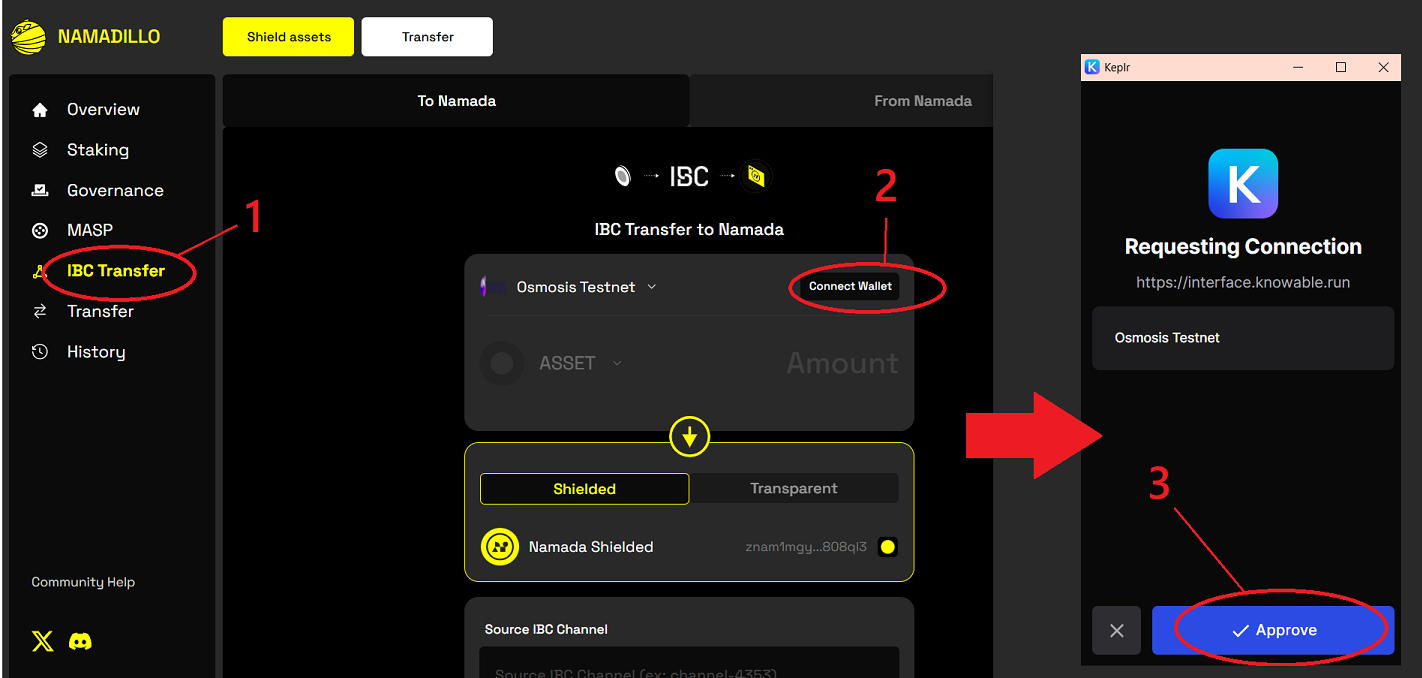 Connecting your Keplr wallet to Namadillo
Connecting your Keplr wallet to Namadillo
Sending IBC Transfers 'To Namada' (from another chain)
You can bring assets from another chain to your Namada shielded or transparent balance; think of this as 'depositing' assets from other chains into Namada.
Begin by selecting 'To Namada' (1) in the IBC Transfer section and follow these steps:
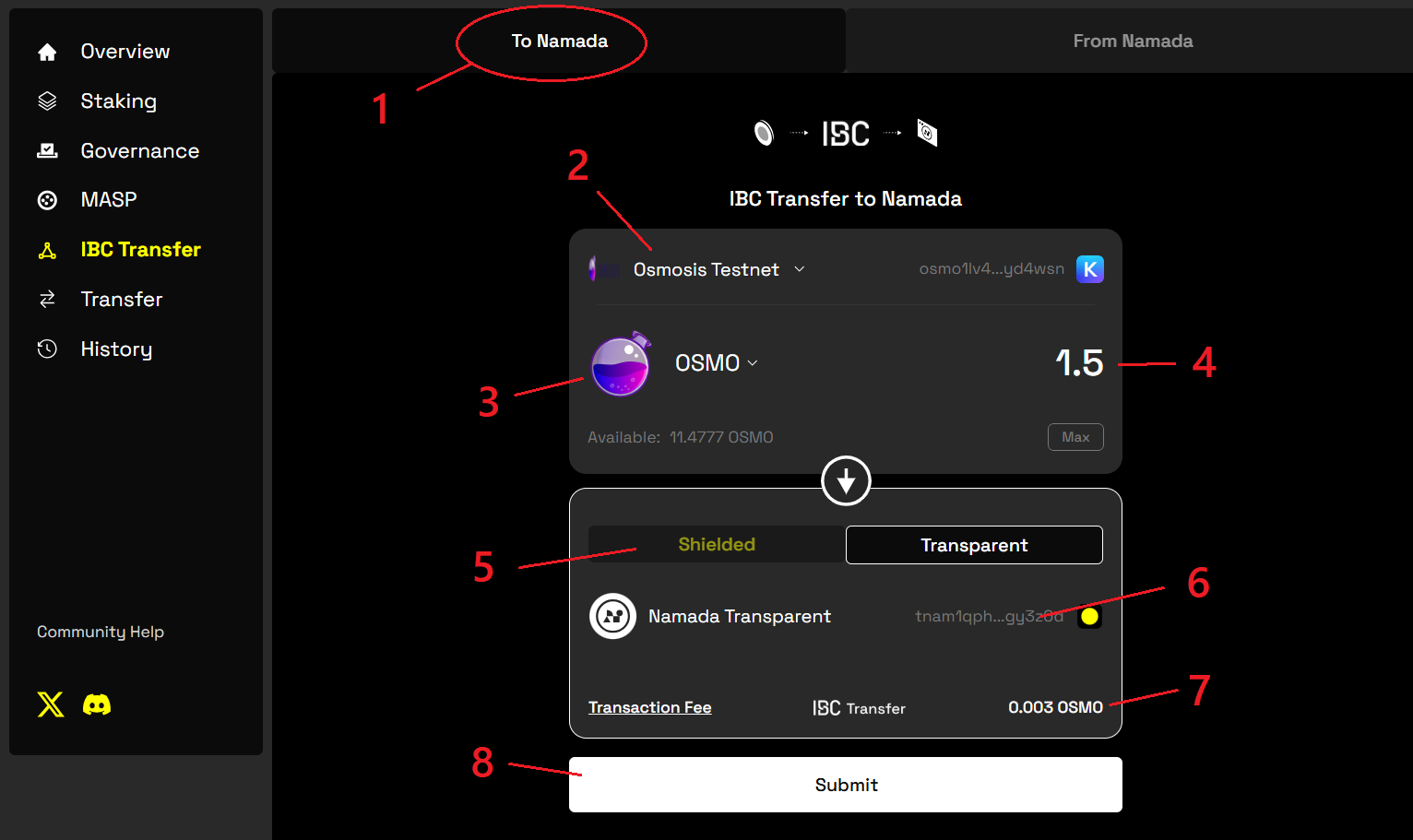 Making an IBC transfer into Namada (i.e. Depositing assets)
Making an IBC transfer into Namada (i.e. Depositing assets)
Enter the transfer details
- (2): Click to select the network you wish to bring assets from (e.g. Osmosis, Cosmos Hub, etc.). Once you've selected a network, your address on the sending chain will be read from Keplr and displayed here.
- (3): Click to select the asset you wish to transfer.
- (4): Enter the amount to transfer.
- (5): Click to specify whether to send the asset to your shielded or transparent address.
- (6): Your receiving address will be automatically filled from the Keychain extension. If you selected Shielded directly above, this will show your shielded address; if you selected Transparent it will show your transparent address. The address shown will match the currently selected account in the Keychain extension.
- (7): The transaction fee for this transfer -- note that fees are paid in the asset being transferred.
- (8): When you've chosen a source network, asset, amount, and whether to send to your shielded or transparent address, click Submit to begin the transfer.
Click 'Submit' and approve your transaction
After entering the required transfer info, click Submit, at which point you'll be prompted to approve the transaction.
Note that when IBC transferring assets to Namada, you'll be asked to confirm the transaction in Keplr (not Namada Keychain).
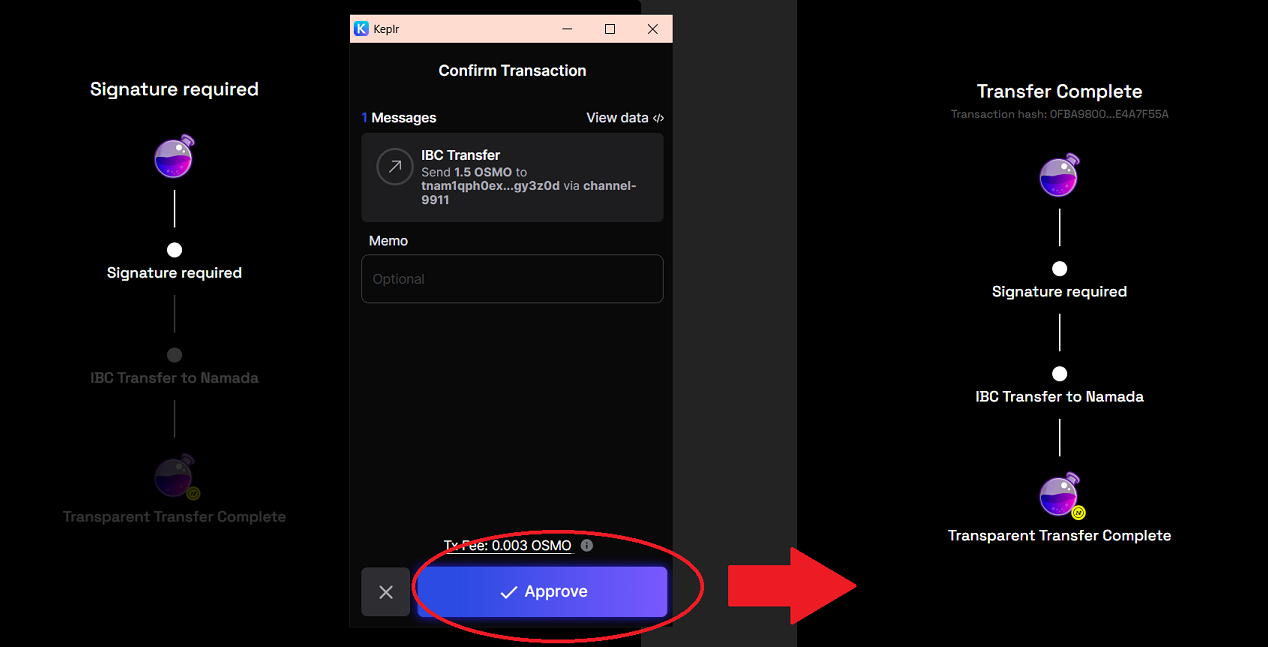 Confirming the transaction in Keplr
Confirming the transaction in Keplr
Sending IBC Transfers 'From Namada' (to another chain)
You can also transfer assets (including, but not limited to, NAM) to another chain. Remember that you can only make outgoing IBC transfers from your transparent address -- if you wish to transfer shielded assets, you must unshield them first.
Begin by selecting 'From Namada' (1) in the IBC Transfer section and follow these steps:
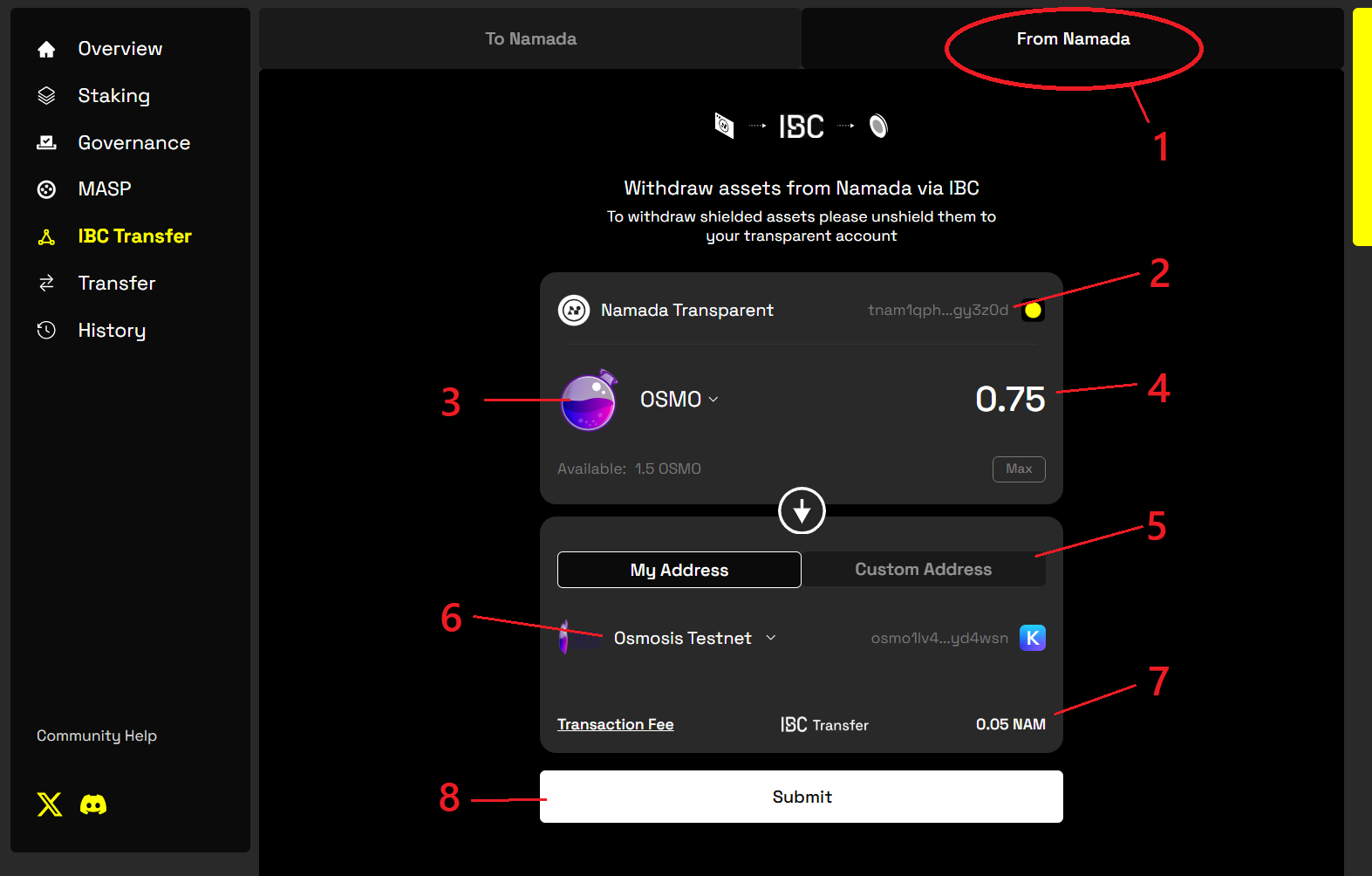 IBC Transferring assets out of Namada
IBC Transferring assets out of Namada
Enter the transfer details
- (2): Your transparent address (from which the transfer is being sent). This is automatically filled from the Keychain extension based on your currently selected account. Note that outgoing IBC transfers using Namadillo cannot be made from a shielded account.
- (3): Click to select the asset you wish to transfer.
- (4): Enter the amount to transfer.
- (5): Select My Address to automatically set the receiver to your Keplr address on the destination chain. Select Custom Address to enter a different address. (See below for more details.)
- (6): Click here to select the destination chain.
- (7): The transaction fee for this transfer -- note that fees are paid in NAM.
- (8): When you've chosen an asset, amount, destination chain, and receiving address, click Submit to begin the transfer.
Setting a custom receiver address:
By selecting Custom Address, you can send assets to an address not in your Keplr wallet. Choosing this option also (optionally) lets you attach
a memo to the transaction. Make sure the receiver is a valid address on the destination chain -- e.g. if the destination chain is Osmosis, the
address should have an osmo prefix.
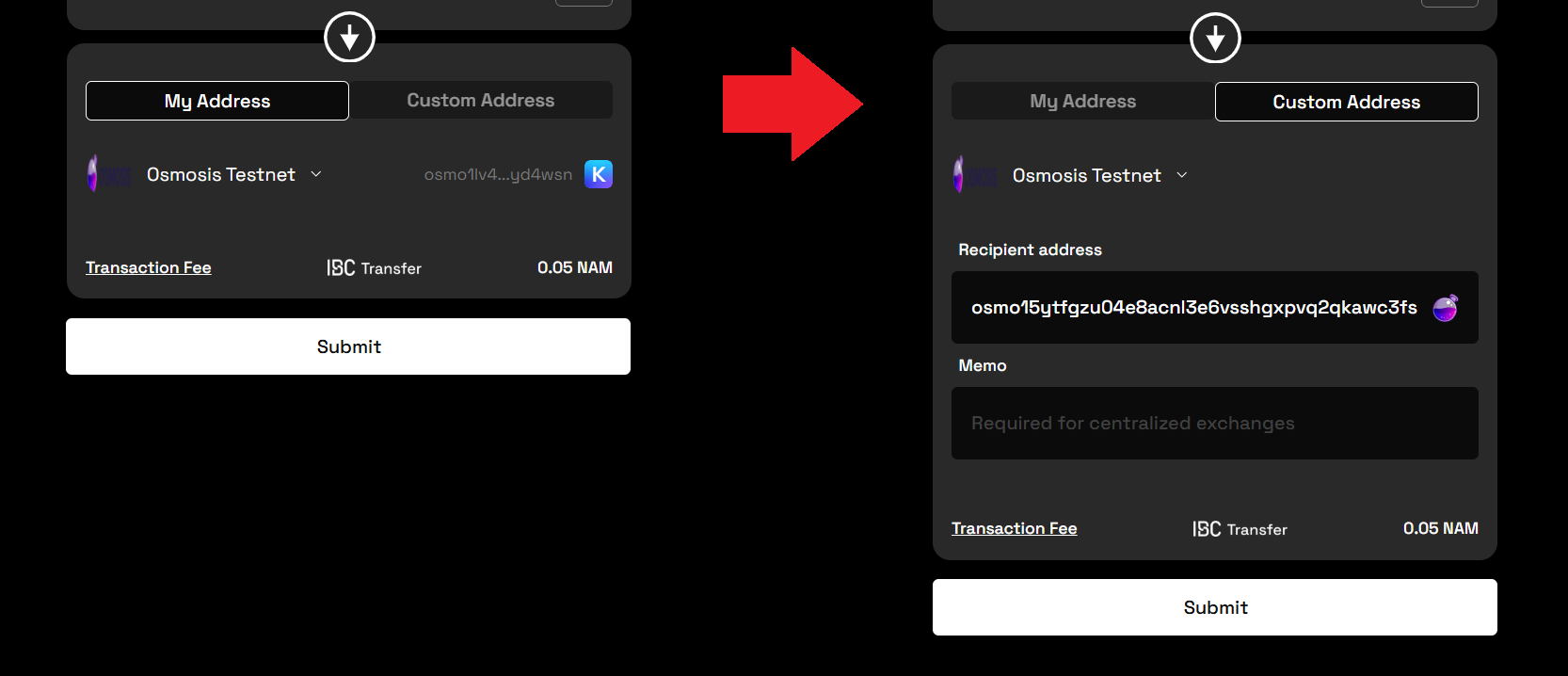
Click 'Submit' and approve your transaction
After entering the required transfer info, click Submit. You'll be prompted to approve the transaction and it will begin processing. When the transfer has completed, the status will update to show Transfer Completed.