Staking with Namadillo
You can stake using Namadillo and the Namada Keychain browser extension, including support for Ledger hardware wallets.
Open the staking dashboard
From the left panel, select 'Staking' (1, below). You should see your available NAM balance displayed in the top-center, under
'Available NAM to stake' (2, below). (If your balance is different than expected, check that the correct account is active in the
browser extension).
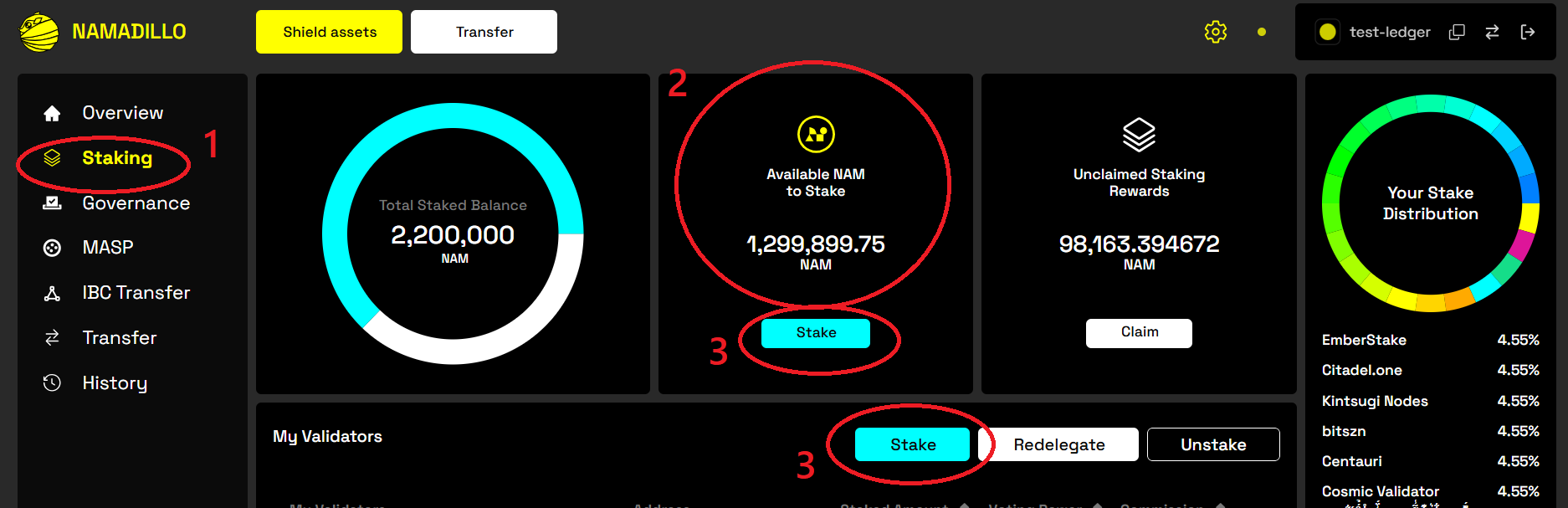 Namadillo Staking dashboard
Namadillo Staking dashboard
Choose your validators
Click on 'Stake' (either button marked 3, above); this will open a new dialog in which you can enter the amounts you wish to stake with each validator (4, below).
You can stake with multiple validators in a single action. Click 'Stake' again (5, below) when you're ready.
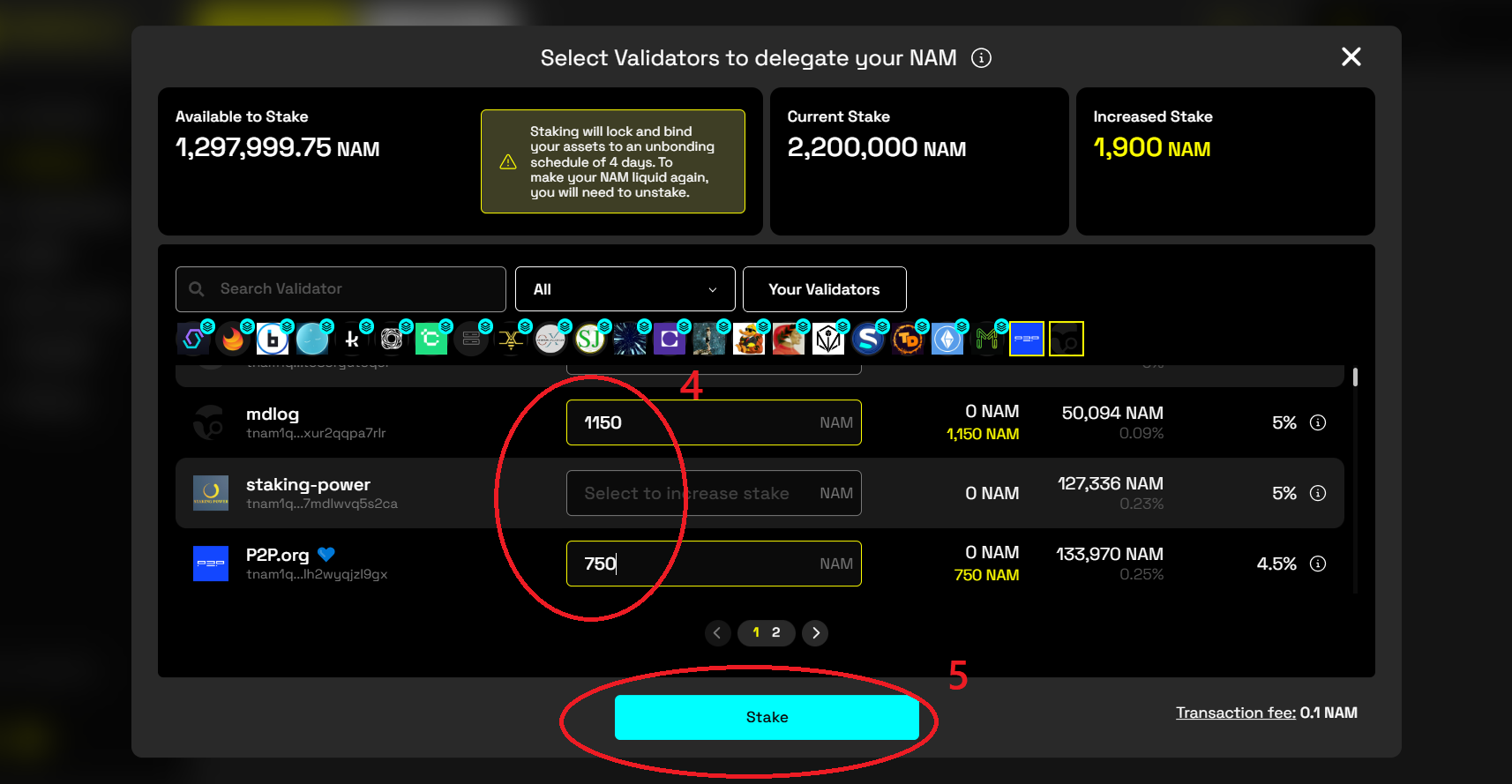 Staking to multiple validators at once
Staking to multiple validators at once
Confirm the staking transaction(s)
You will be asked to confirm your transaction so it can be signed and submitted to the chain. The dialog will look slightly different depending on whether you're using a Ledger device with the extension or not.
- Extension only users: You will be prompted to approve the transaction in a pop-up, then prompted to enter your Keychain password.
- Extension + Ledger users: You will be prompted to approve the transaction in a pop-up. Instead of being prompted for your password, you will be asked to confirm the transaction on your Ledger device.
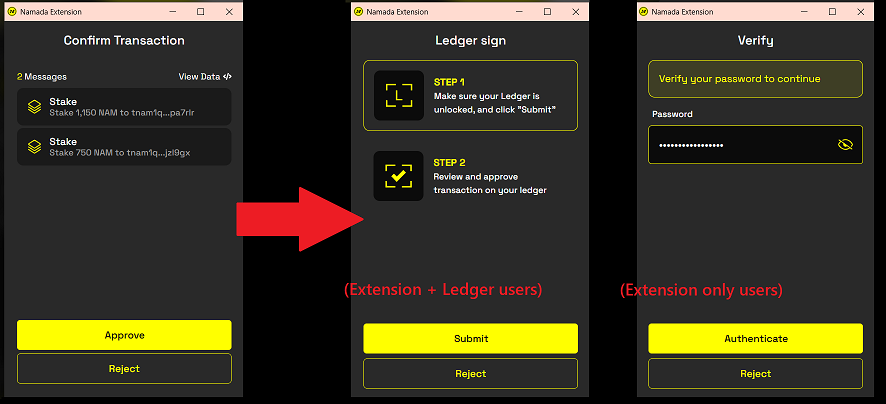 Confirmation dialog, depending on whether you're using a Ledger to sign
Confirmation dialog, depending on whether you're using a Ledger to sign
Await the result
You will see a grey dialog box in the top right corner of Namadillo notifying that the transaction is being processed.
After roughly 10 seconds you will be informed if your transaction was successful.
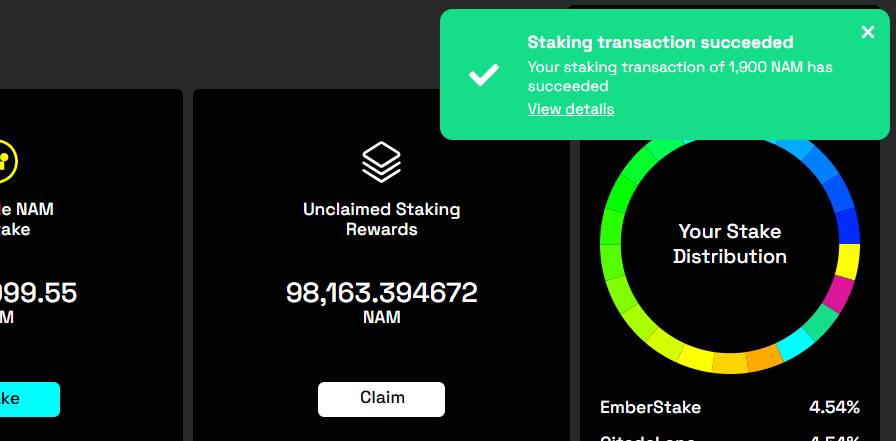
Remember that any staking transactions require two epochs (on mainnet) after being accepted on chain before taking effect. See the section on Staking for more info.