Shielding Assets with Namadillo
Learn more about the shielded pool on Namada beyond Namadillo here.
One of Namada's flagship features is the ability to move your assets into the Multi-Asset Shielded Pool (a.k.a. the MASP or Shielded Pool). Moving assets into the pool to your shielded balance is referred to as shielding, and moving assets out of the pool to your transparent balance is referred to as unshielding. By holding eligible assets in the MASP you'll earn rewards in the form of NAM, which will automatically be added to your shielded balance each epoch.
You can use the MASP tab of Namadillo to manage your shielded assets and rewards, including:
- viewing your current asset balances
- shielding and unshielding assets
- viewing your estimated shielded rewards per epoch
You can also transfer shielded assets from your shielded account to another shielded recipient (i.e. a Shielded Transfer) in Namadillo's Transfer tab. For instructions on the steps to make a shielded transfer using Namadillo, refer to the Transfer section of this guide.
Shielded Assets (MASP) Dashboard
Select MASP from Namadillo's left sidebar to open the dashboard (below). On the dashboard, you can see:
- (1) and (2): Your total shielded balance and shielded NAM balances, respectively.
- (3): Your estimated shielded rewards per epoch.
- (4): A list of all your currently owned shielded assets.
- (5): Click any of the buttons marked Shield Assets to shield an asset, moving it from your transparent balance to your shielded balance.
- (6): Click the Unshield button beside any of your shielded assets to unshield some or all of that asset
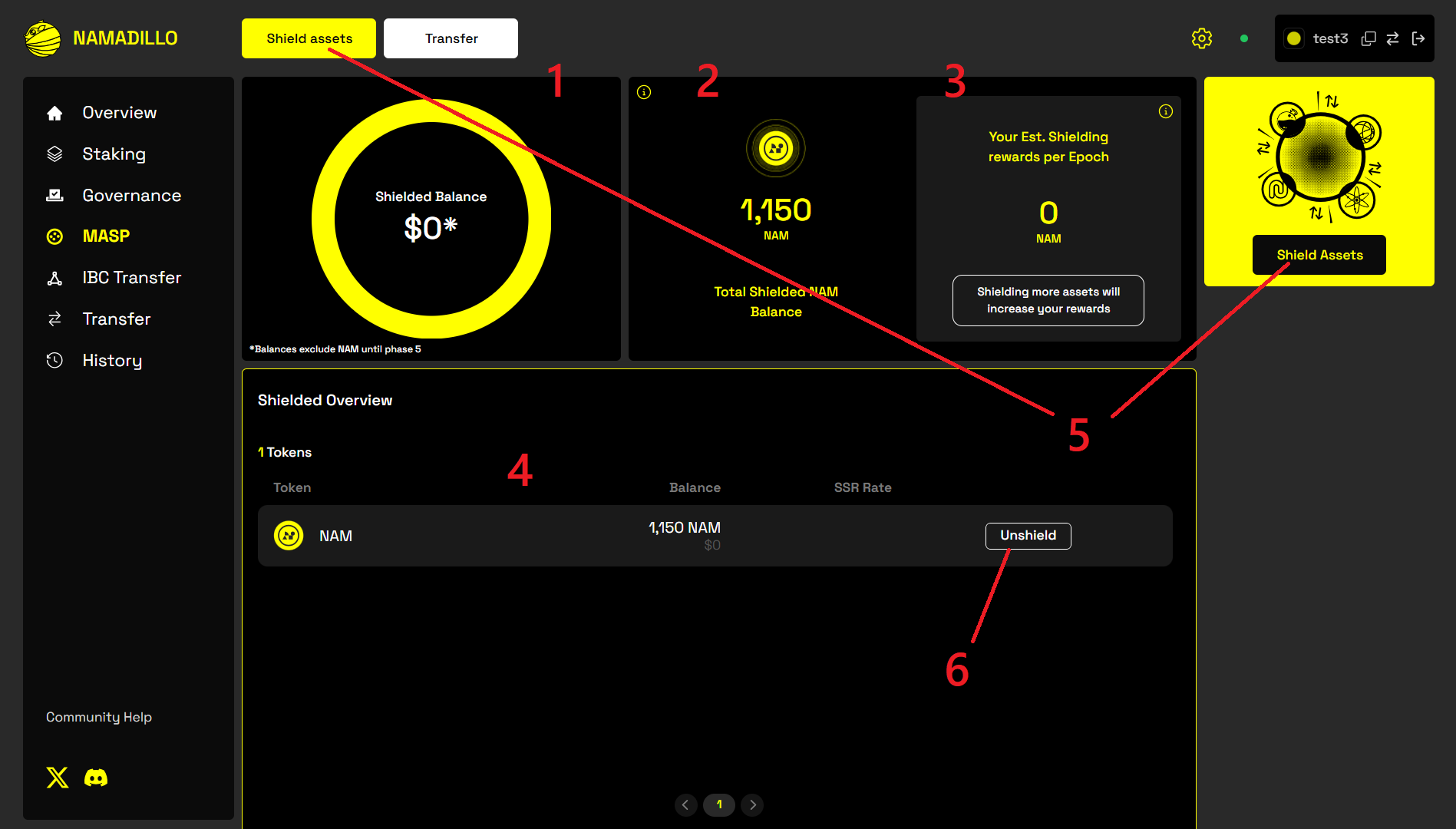 Clicking 'MASP' in the left sidebar lets you manage your shielded assets
Clicking 'MASP' in the left sidebar lets you manage your shielded assets
Shielding Assets
From the Shielded Assets (MASP) Dashboard, follow these steps to shield an asset:
Click any of the buttons marked 'Shield Assets'
This will open the Shielding dialog as shown below.
Choose an asset type and amount
Your transparent and shielded addresses will be automatically entered based on your active account in the Keychain browser extension. First, check that they match the expected values. If not, open the Keychain extension to switch to the correct account.
- (1): Click here to select an asset type.
- (2): Enter the amount you wish to shield here.
- (3): After choosing an asset and amount, click Submit to begin shielding.
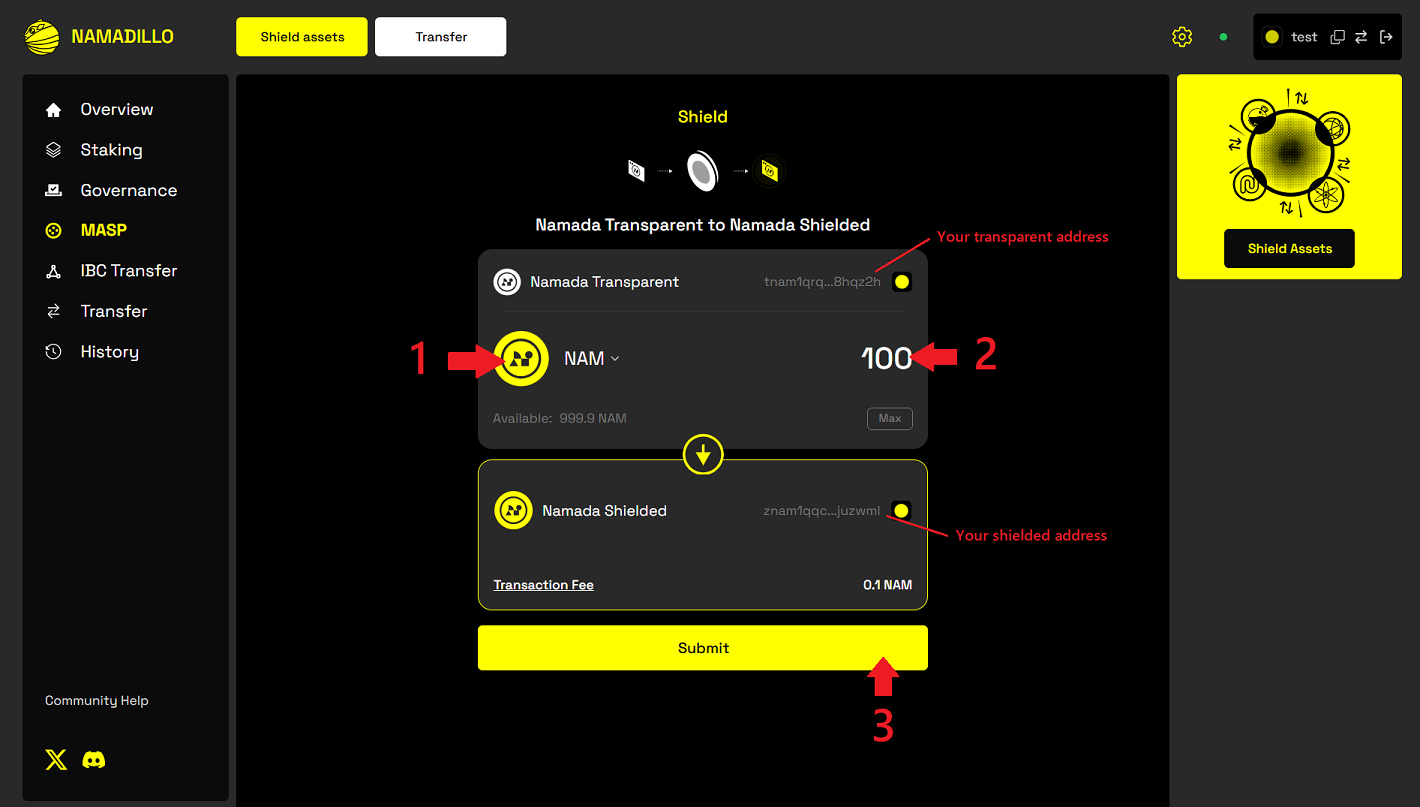 Choosing the asset and amount to shield
Choosing the asset and amount to shield
Click 'Submit' and approve your transaction
After entering the required info, click Submit. You will be prompted by the extension to approve the transaction; if you're using a Ledger, you will be prompted to confirm on the device, otherwise you will be prompted to enter your password. Note: it may take slightly longer to construct the shielding transaction and show the confirmation dialog compared with other transaction types.
After confirming, an animation will play to show that your shielding transaction is being processed. After roughly 10 seconds, the display will update with Shielded Transfer Complete as in the following image:
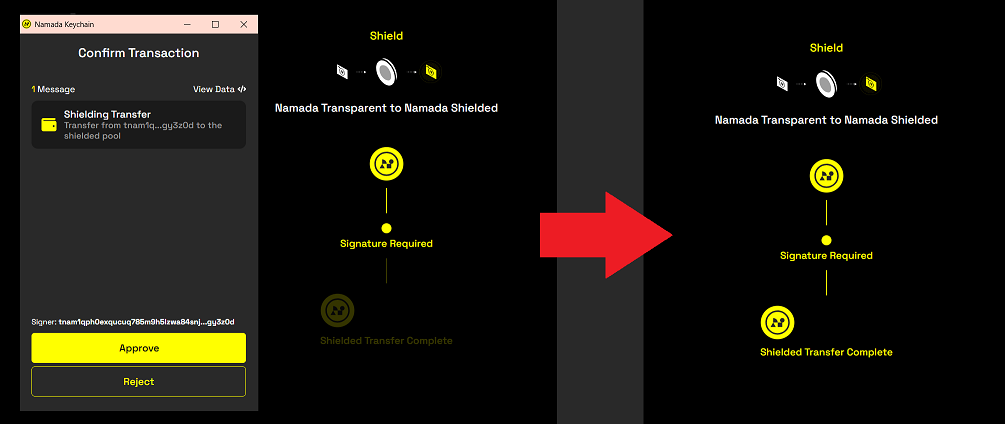 Shielding transaction confirmation
Shielding transaction confirmation
Unshielding Assets
The process for unshielding assets is very similar to shielding them.
Find your current shielded assets
Click MASP in Namadillo's sidebar to open the MASP dashboard, and find the list of your current shielded assets in the Shielded Overview section.
Click 'Unshield'
Click the button marked Unshield beside the asset you wish to unshield. This will open the Unshield dialog, where your selected asset type, shielded address and transparent address will all be automatically entered. You will need to enter the amount you wish to unshield and click 'Submit' when you're ready.
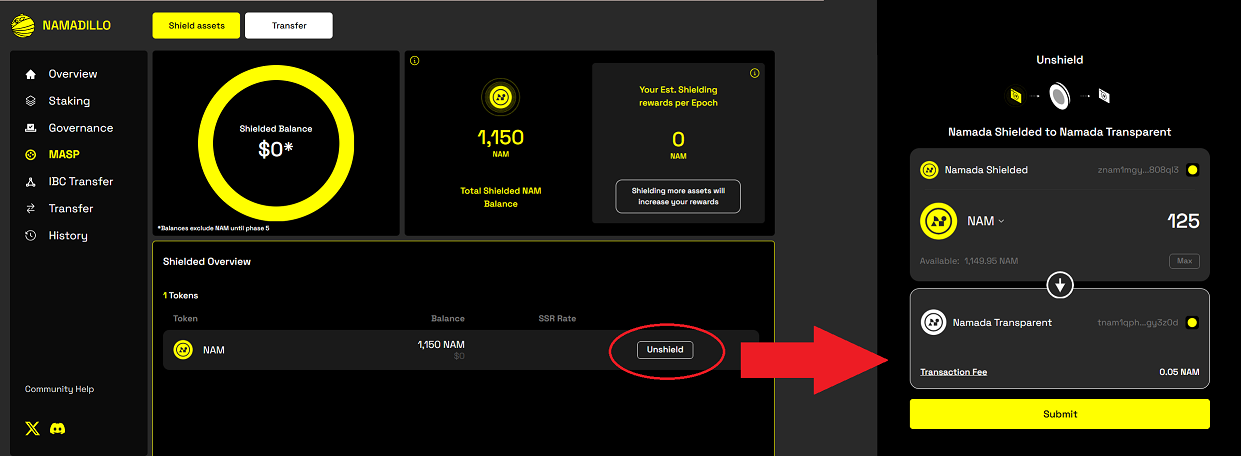 Unshielding an asset
Unshielding an asset
Click 'Submit' and approve your transaction
Follow the prompts to approve your transaction and wait for it to process, as explained in the previous section on shielding.
Viewing your estimated Shielded Rewards
Shielded rewards accrue each MASP epoch based on the amount of assets you have shielded, and are automatically added to your shielded NAM balance. You can view an estimate of your expected rewards per epoch both in the MASP and Overview (homepage) sections of Namadillo.
On mainnet, one MASP epoch is equal to four epochs (that is, 24 hours).
Note: your actual shielded rewards will depend on the total asset amounts held in the MASP by all users. Therefore, the number shown is only an estimate.
Not all asset types will earn shielded rewards at the same rate; you can view the reward rate of each shielded asset in the MASP dashboard in the Shielded Overview section, which contains a list of your current shielded assets. Check the column named SSR Rate for the reward rate of eligible assets (if no rate is listed, that asset is not eligible for shielded rewards).